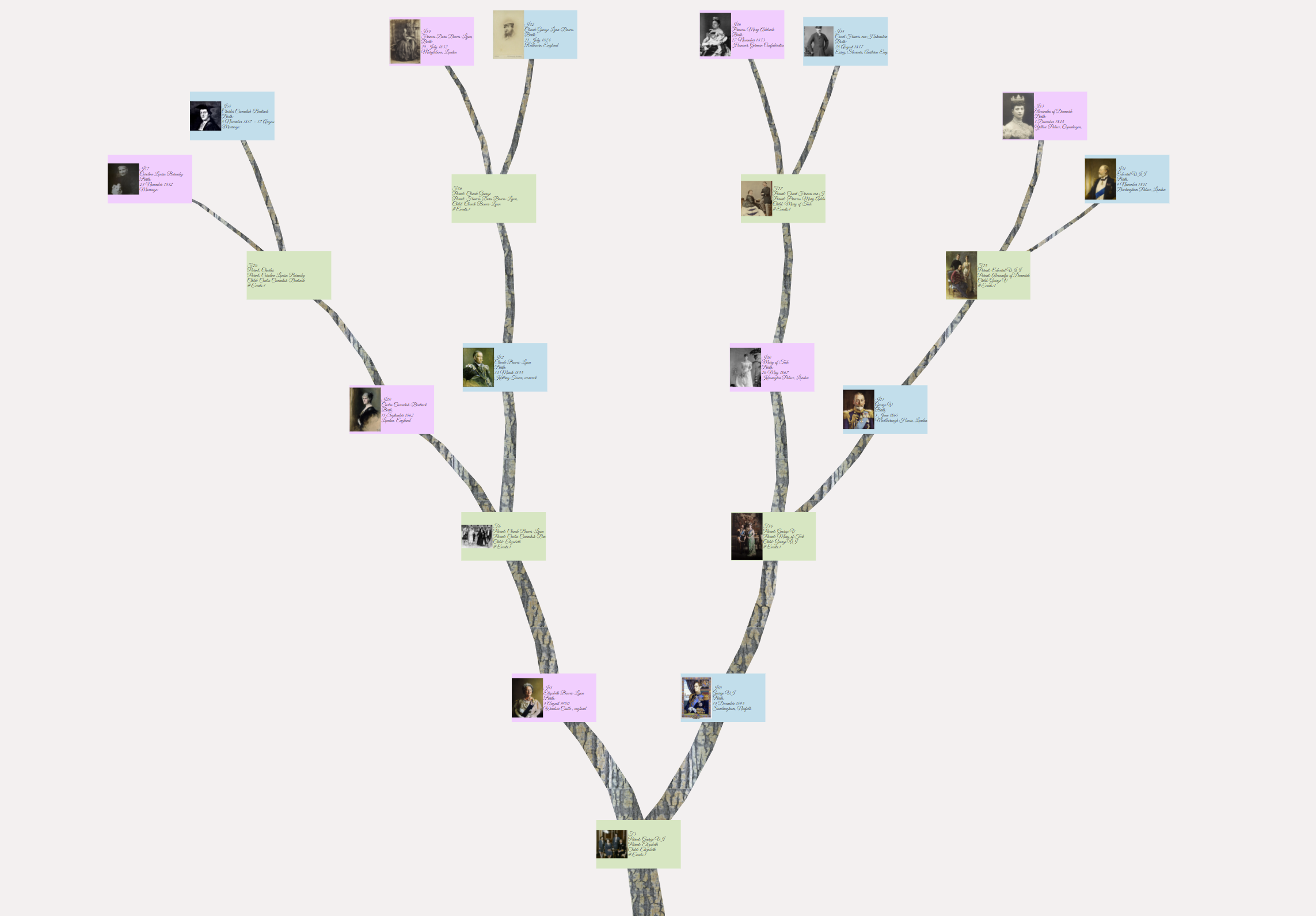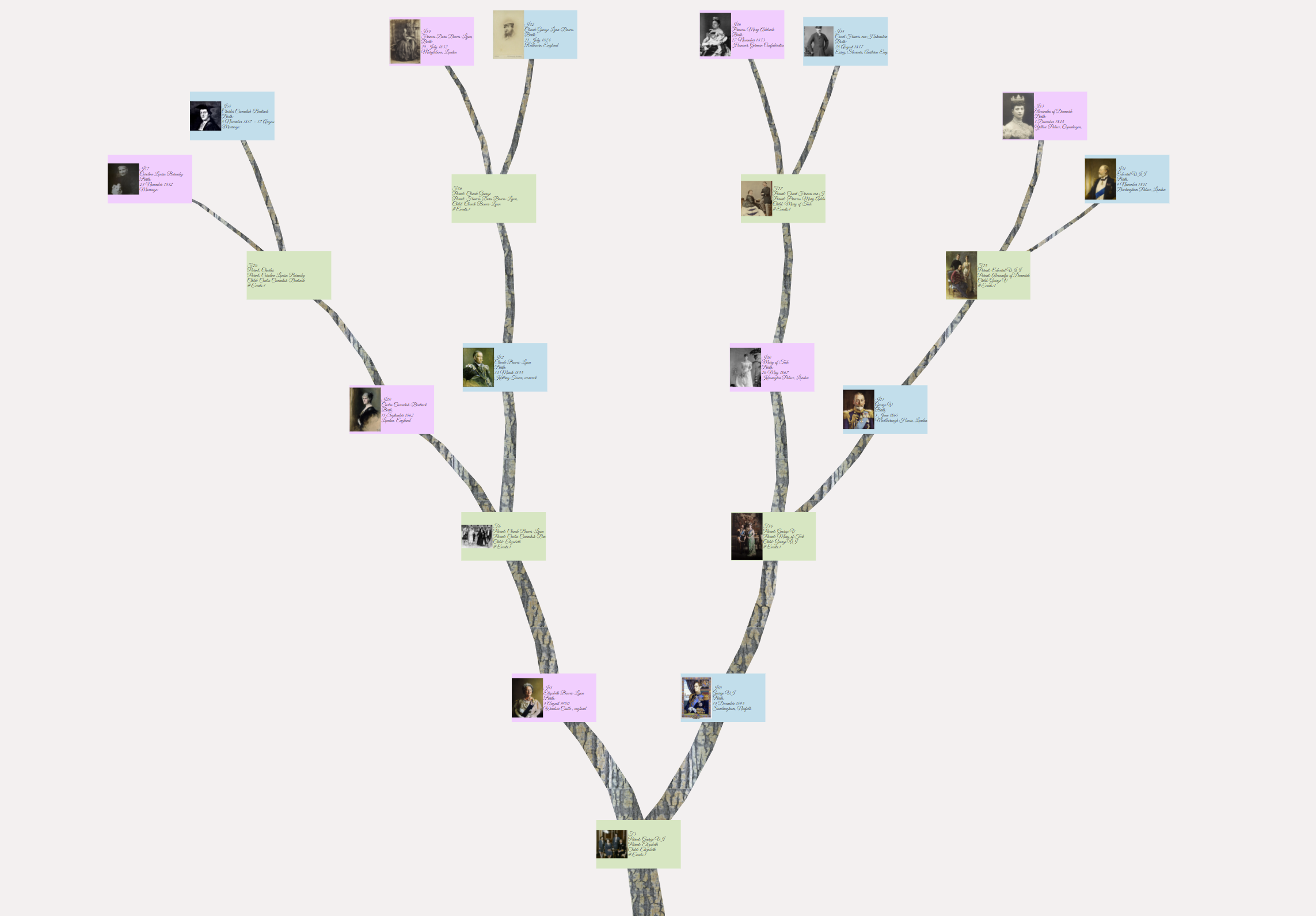Example 3D chart
Chart navigation
 Click on a person to select. Double Click on a person to select and Edit Click on a person to select. Double Click on a person to select and Edit
 The chart settings are viewed using Right Click ⟶ Preferences The chart settings are viewed using Right Click ⟶ Preferences
Right Click ⟶ Preferences to change the chart geometry.
Right Click ⟶ Preferences to change the chart font.
Right Click ⟶ Preferences to view the chart shortcuts.
|
|