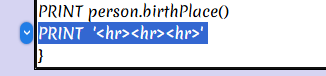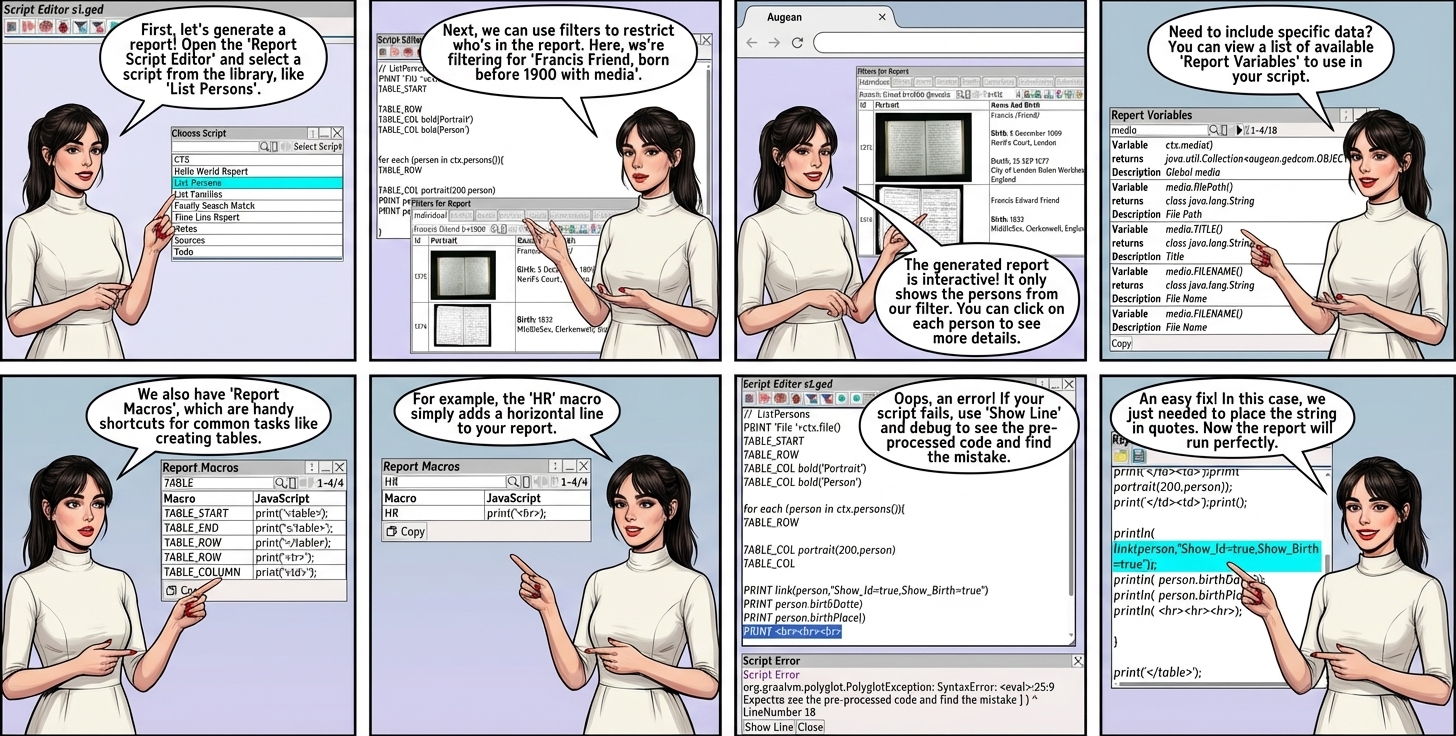
Run the report generator with ⟶ Reports ⟶ Report Script Editor
The report library is based on JavaScript and HTML for maximum flexibility.
Select an example report from the library using
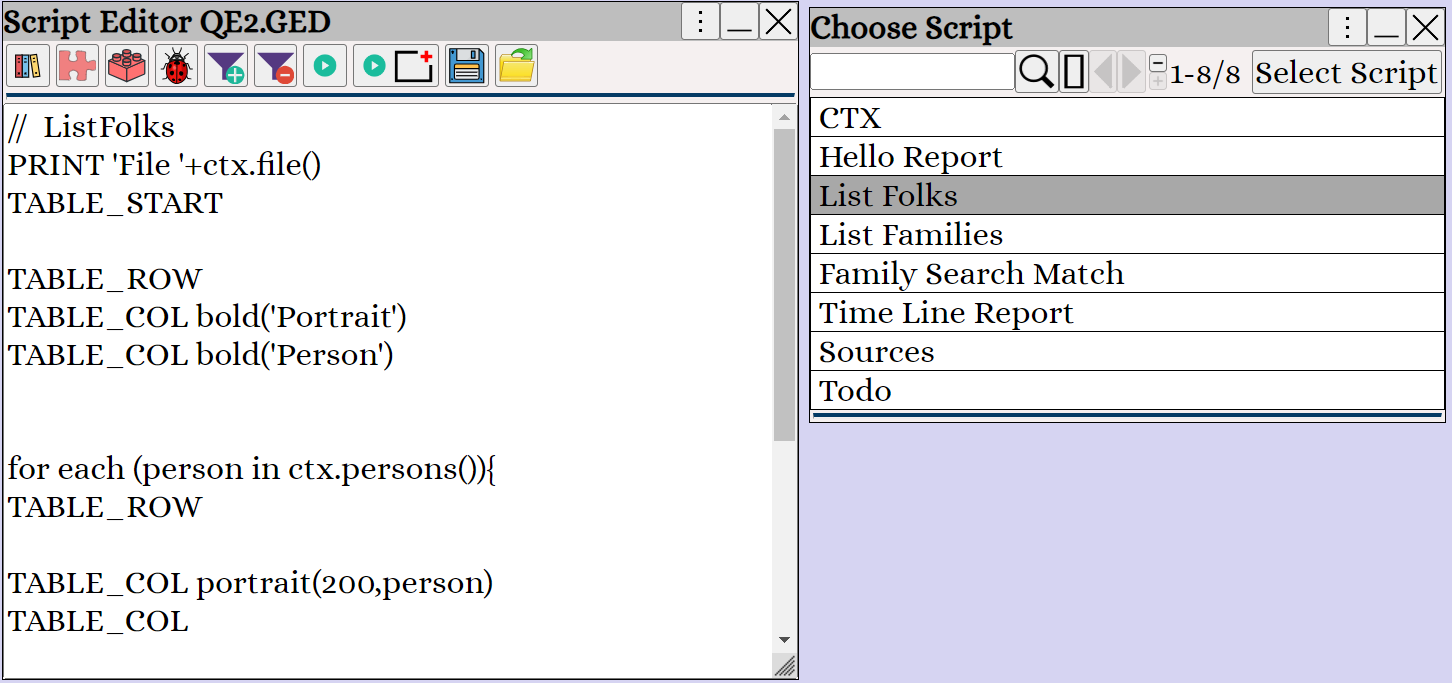
Report Filters
By default, all persons are included in the report,
Add a search filter to restrict the persons /families to included in the report.
| Add a search filter | |
| Clear the search filter | |
| Max Size | Limits the size of each collection in the report. ( Collection of Persons / Families / Sources / Media / Notes ) |
Large collections of Persons / Families / Sources / Notes / Media can be a resource hog on the browser. Setting the Max Size as 3, will restrict the size of each collection to 3. When you want to include everything set the size to a large number. |
The search filter will only include persons shown in the filter table.
In this example, we use the search filter "@portrait sitch" and to filter on persons who have a portrait and the name 'sitch'
See also Searching
In this example, we use to filter on Francis Friend, born before 1900 with media
The filter only returns 2 persons, so just 2 persons will be included in the report.
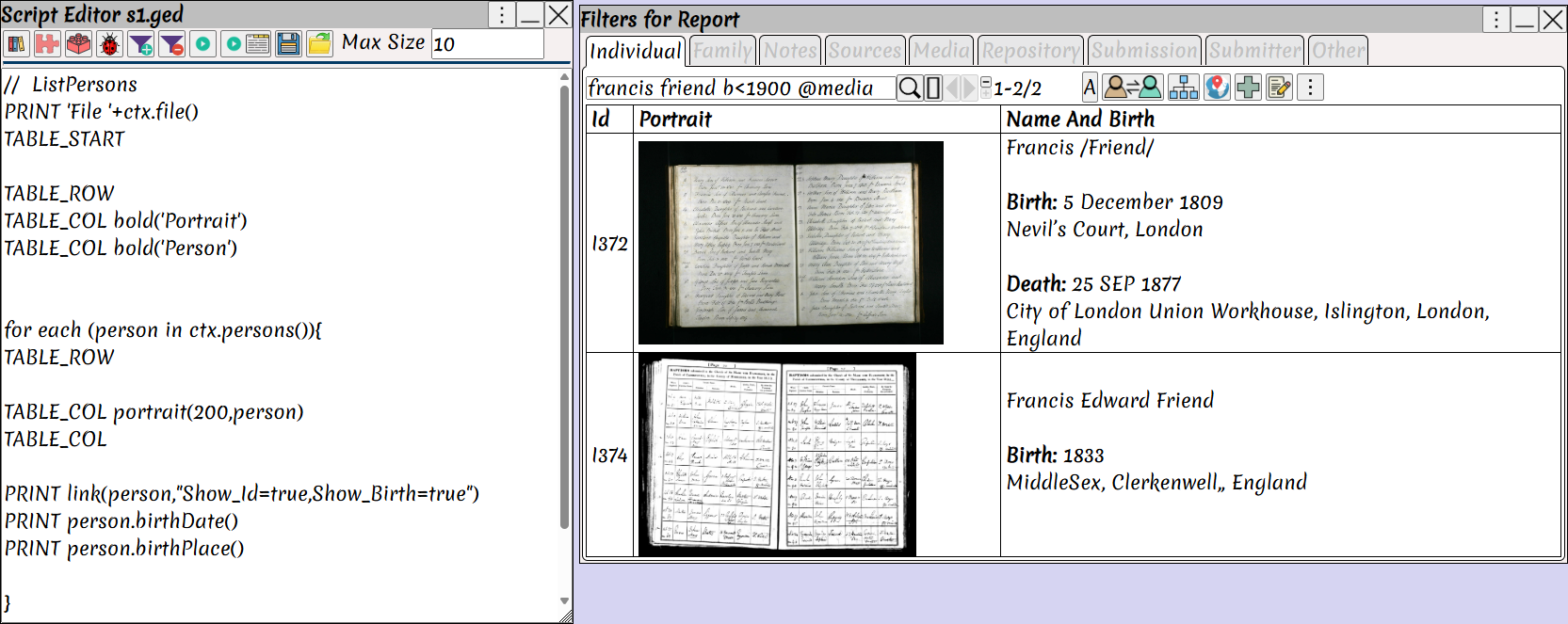
| Show the report in a new window | |
| Show the report in a new browser tab |
The generated report shows only those persons in the current filter
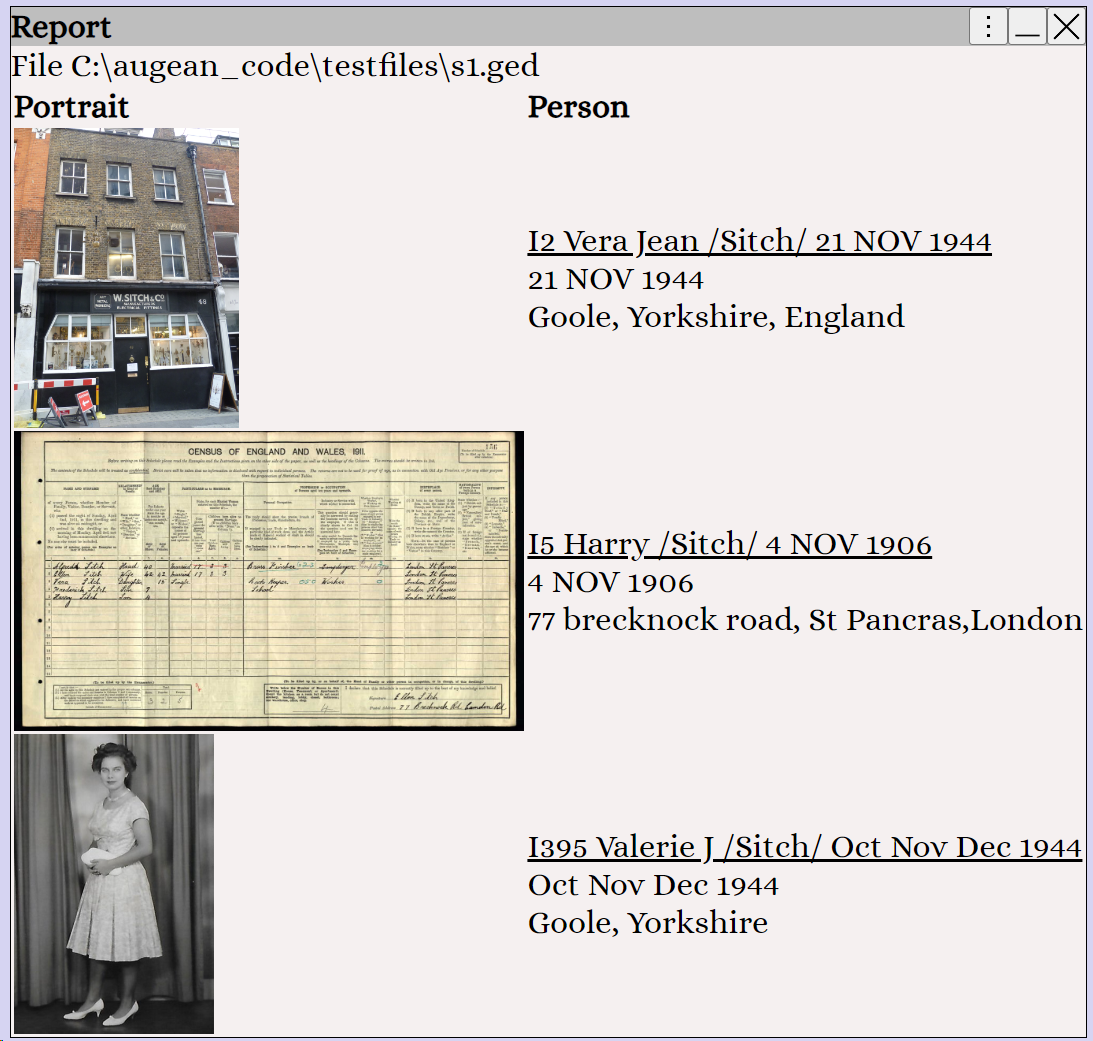
Report Variables
views the list of report variables that may be included in the report.
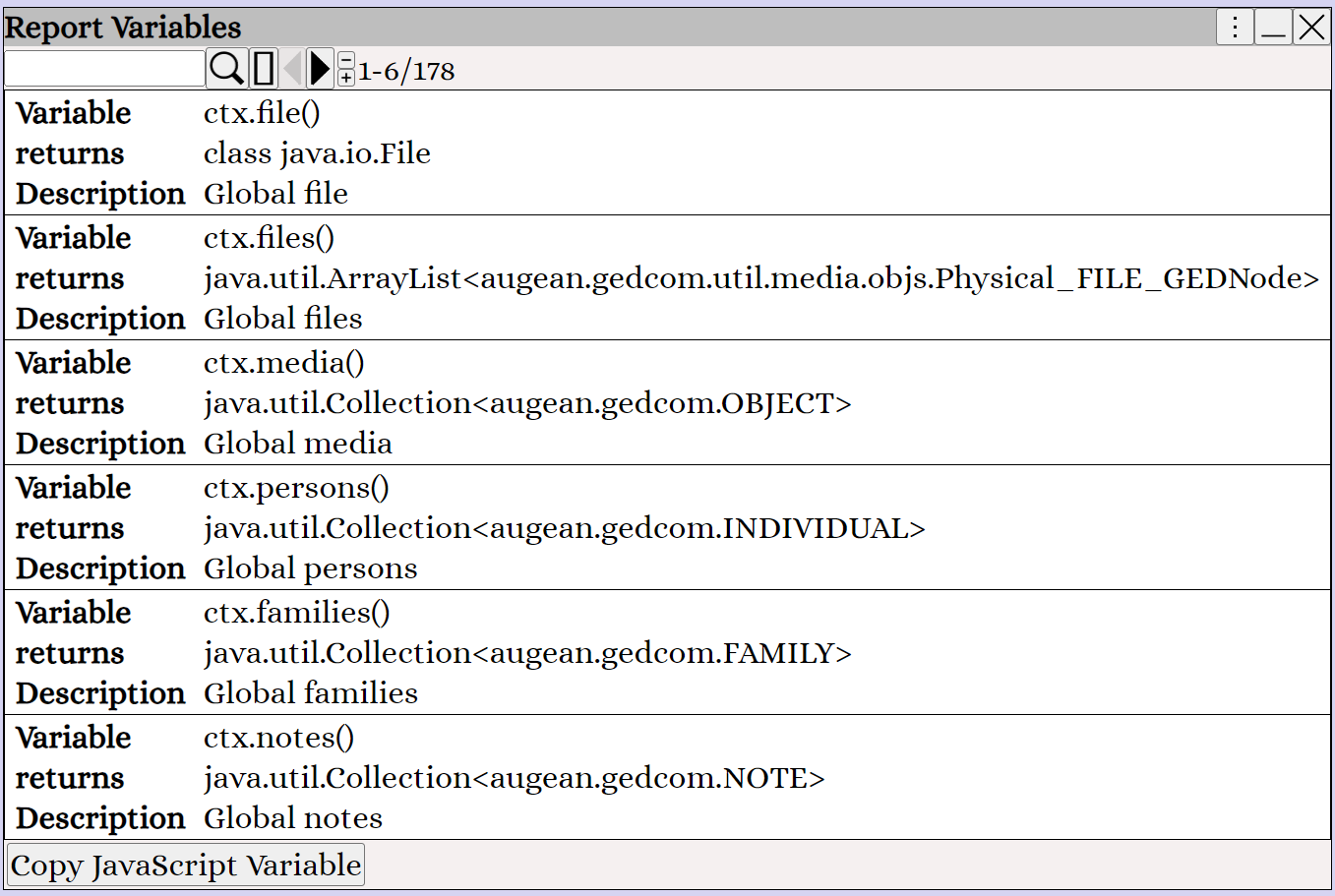
views the report macros (shortcuts).
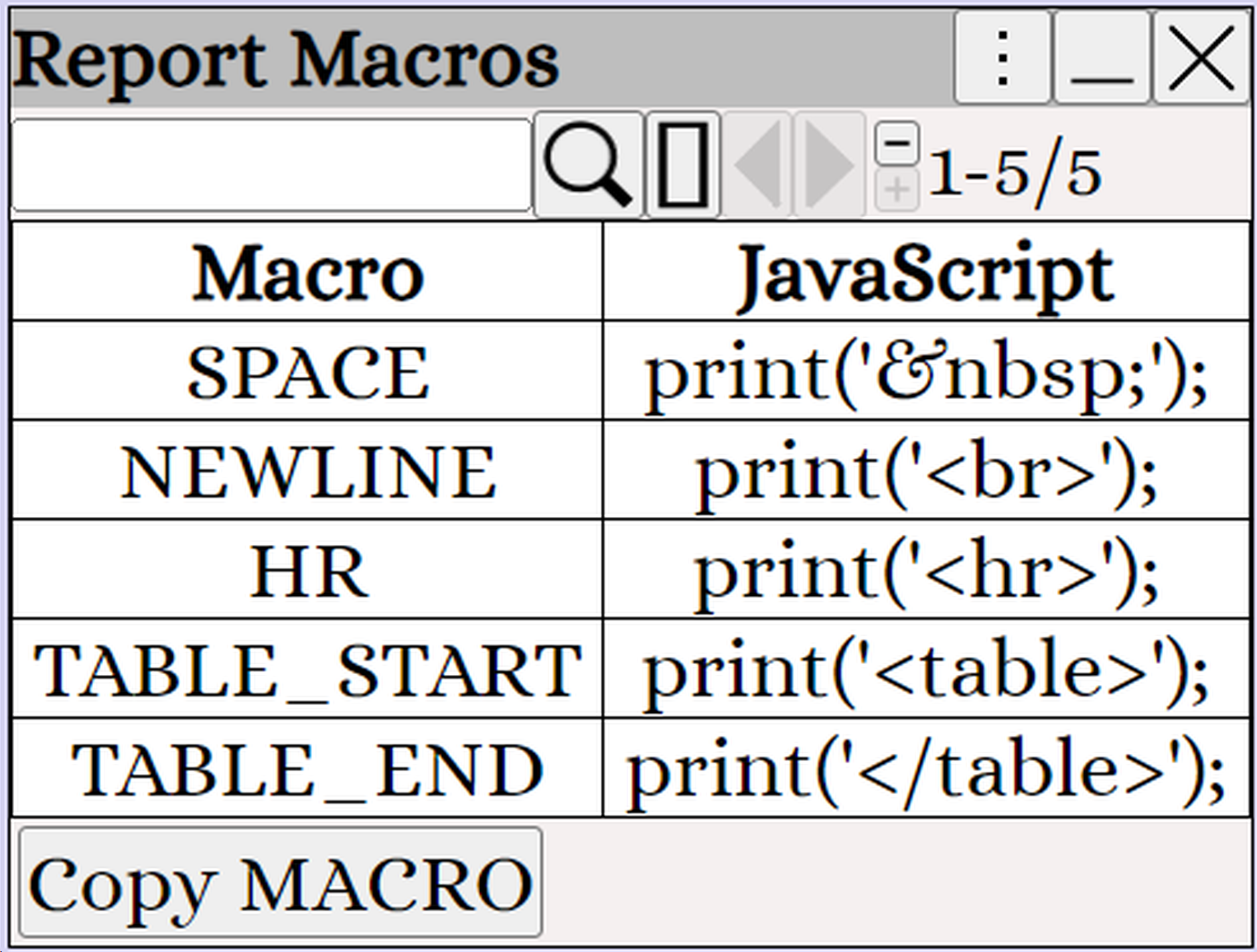
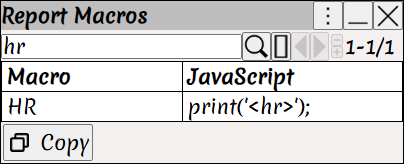
Fixing Errors
If you encounter an error, it may be caused by incorrect JavaScript.
Click on to show the line where the error is.
Click on to debug the script, and show the actual JavaScript after the Report Pre-Processor has run.
Viewing the JavaScript can help identify the error.
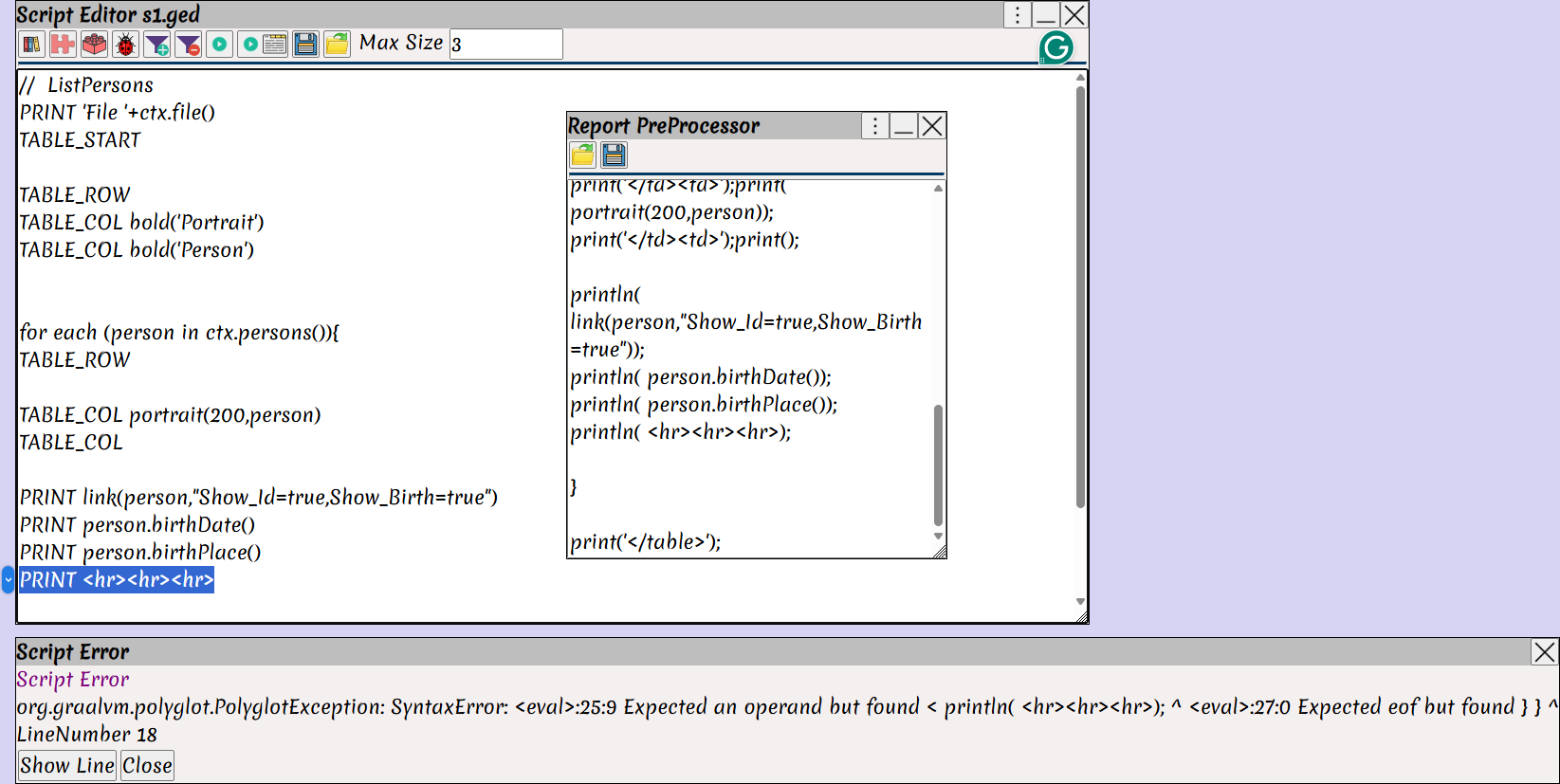
Fix the report by placing the string in quotes.